Need help using GoDaddy Events? See below for common questions.
Have a question that isn't answered here? Share it in the GoDaddy Community.
How do I create a GoDaddy Events profile?Your GoDaddy Events profile controls how you appear on the GoDaddy Events website. A GoDaddy.com account is not required to create a GoDaddy Events profile. However, you can use a GoDaddy.com account to log in, instead of using an email and password. Create your GoDaddy Events profile:
|
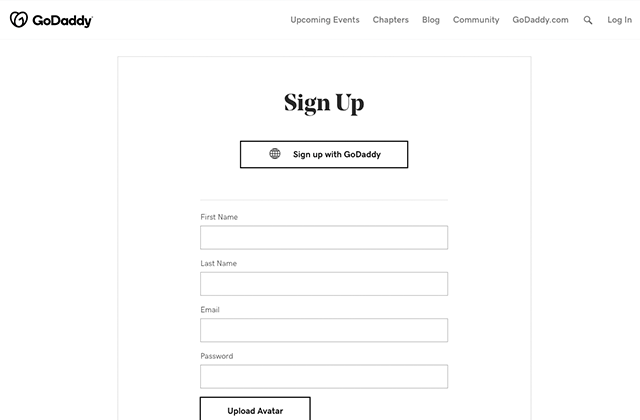 |
How do I log into GoDaddy Events?If you've already created a GoDaddy Events profile, you will need to log in using the same method you used to create your GoDaddy Events profile. Log into your GoDaddy Events profile:
|
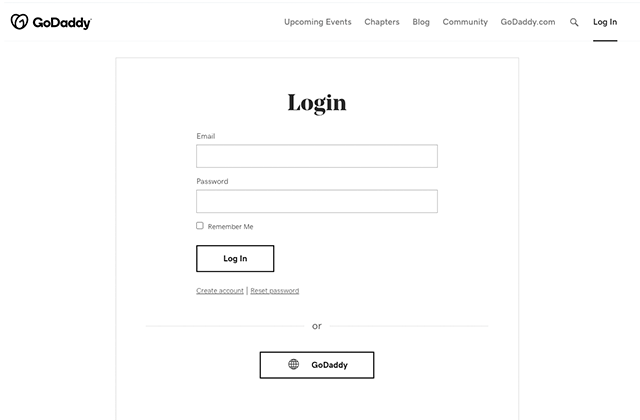 |
How do I find events to join?GoDaddy Events are organized by region and chapter. On the home page, you can view upcoming events, and explore events by region. To browse upcoming events:
To browse past events:
Click on an event you’re interested in to learn more about it. |
 |
How do I RSVP for an event?If you’ve found an event you’d like to attend, you’ll need to RSVP. If you’ve already created your GoDaddy Events profile, great! Your information will be pre-filled when you RSVP. If you haven’t created a GoDaddy Events profile, you’ll be prompted to create one when you RSVP. RSVP'ing for an event:
You will receive a confirmation email from GoDaddy Events with instructions to join the event. |
 |
How do I join a virtual event?For virtual events, your confirmation email will also include a link to join the event. If you can’t find your confirmation email, don’t worry – you can also join from the event details page. Attending a GoDaddy-hosted virtual event:
Virtual events may take place in your browser, or they may take place on another platform like Zoom. You’ll find the link to attend the event in your registration confirmation email, and on the event details page. |
 |
How do I participate in a virtual event?Virtual events hosted on GoDaddy Events take place in your browser. Please note that virtual events work best in Google Chrome. Attending a virtual eventVideo: Where event presenters and content appears. Event hosts control who has access to appear on screen. If you’re granted Speaker status, you will be prompted to enable your microphone and camera before joining the video conversation as a Presenter. Chat: Add emojis, links, and reactions to messages. Q&A: Ask questions here so they're not missed in the chat. Direct Messages: Send a DM to another attendee from the chat, or from the attendee list. Chat actions: Click the down arrow next to a message to send a DM, report the message, or delete your own message. Pinned messages: Event hosts may pin important chat messages. Attendees list: Click an attendee's name to view their profile or send a DM. You can leave an event at any time by closing the browser tab. If you’d like to rejoin, return to the event details page, and click the “Join virtual event here!” button. |
|
Attending a virtual conferenceVirtual conferences, like EXPAND and OPEN, have more features than a regular virtual event. Agenda: Event schedule with session and speaker details. You can mark the sessions you'd like to attend. Stages: For multi-track conferences, each conference has a separate Stage. Each Stage has its own chat. Sessions: Virtual breakout sessions, separate from the main Stages. Networking: Connect with other attendees by joining a virtual networking table. Booths: Learn more about different partners, products, and more by visiting their virtual booth. Booths are available throughout the event. Tip: GoDaddy Events is powered by Bevy. Please see their Troubleshooting guide if you're having issues connecting to or participating in a virtual event. |
|
Managing your GoDaddy Events profileYour GoDaddy Events profile is how you show up on the GoDaddy Events site. Changing or deleting your profile will not affect your GoDaddy.com account. Shortcuts: |
|
Do you have a question that isn’t answered here? Ask your question in the GoDaddy Community.
Other members may be able to help. Depending on the question, we may even add it to this FAQs page.